Applying VAT reverse charge to invoices
Here’s how to apply VAT domestic reverse charge to your invoices with YourTradebase.
Turn VAT reverse charge on
In order to apply VAT reverse charge to some or all of your invoices, we need to turn VAT reverse charge on. Here's how:
- Visit Settings > Invoices
- Under 'VAT reverse charge', select how you want to apply VAT reverse charge:
- If you want to choose which invoices should have VAT reverse charge applied, select 'Yes, let me choose which invoices are subject to VAT reverse charge'
- If you want to apply VAT reverse charge to every invoice you create, select 'Yes, apply VAT reverse charge to all invoices'. You'll also be able to turn off VAT reverse charge per invoice.
Your changes will be saved automatically.
 Apply VAT reverse charge to an invoice
Apply VAT reverse charge to an invoice
Once VAT reverse charge is turned on, you can choose to apply VAT reverse charge when creating or editing any invoice.
Just select Apply VAT reverse charge from the totals section of your invoice, and we'll deduct the VAT from your total, and display a note on your invoice that the VAT reverse charge applies.
 You're free to turn off VAT reverse charge for any invoices as required, and any VAT will then be totalled normally.
You're free to turn off VAT reverse charge for any invoices as required, and any VAT will then be totalled normally.
Once you save your invoice, we'll display the VAT breakdown and state this invoice is subject to VAT reverse charge:
 VAT reverse charges are automatically deducted from any outstanding job balances.
VAT reverse charges are automatically deducted from any outstanding job balances.
Always apply VAT reverse charge for certain customers
If you have customers that you always apply VAT reverse charge to, you can set up YourTradebase to take care of that for you. Here's how:
- Visit the customer
- Select '… > Edit'
- At the bottom of the screen, set VAT reverse charge? to Yes, always apply VAT reverse charge
- Save changes
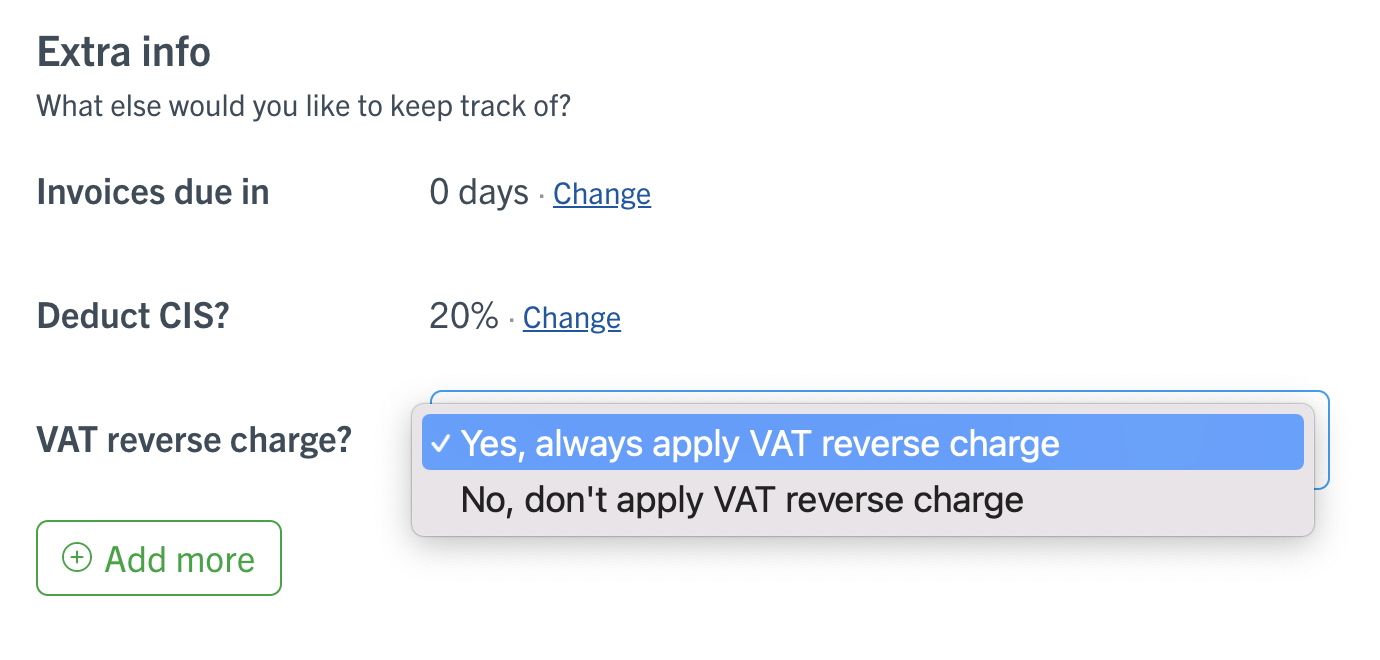
Now, whenever you invoice that customer, we'll automatically apply VAT reverse charge. You can still turn VAT reverse charge off for any invoices manually.
Note: VAT reverse charge is only available to customers in the UK.
 Apply VAT reverse charge to an invoice
Apply VAT reverse charge to an invoice