Adding your email signature
When you send an email message to your customer in YourTradebase, an email signature is added to the bottom of your message.
By default, when you create your account, your email signature consists of:
- Your Name
- Your Company name
- Your email address
It will look a little like this:
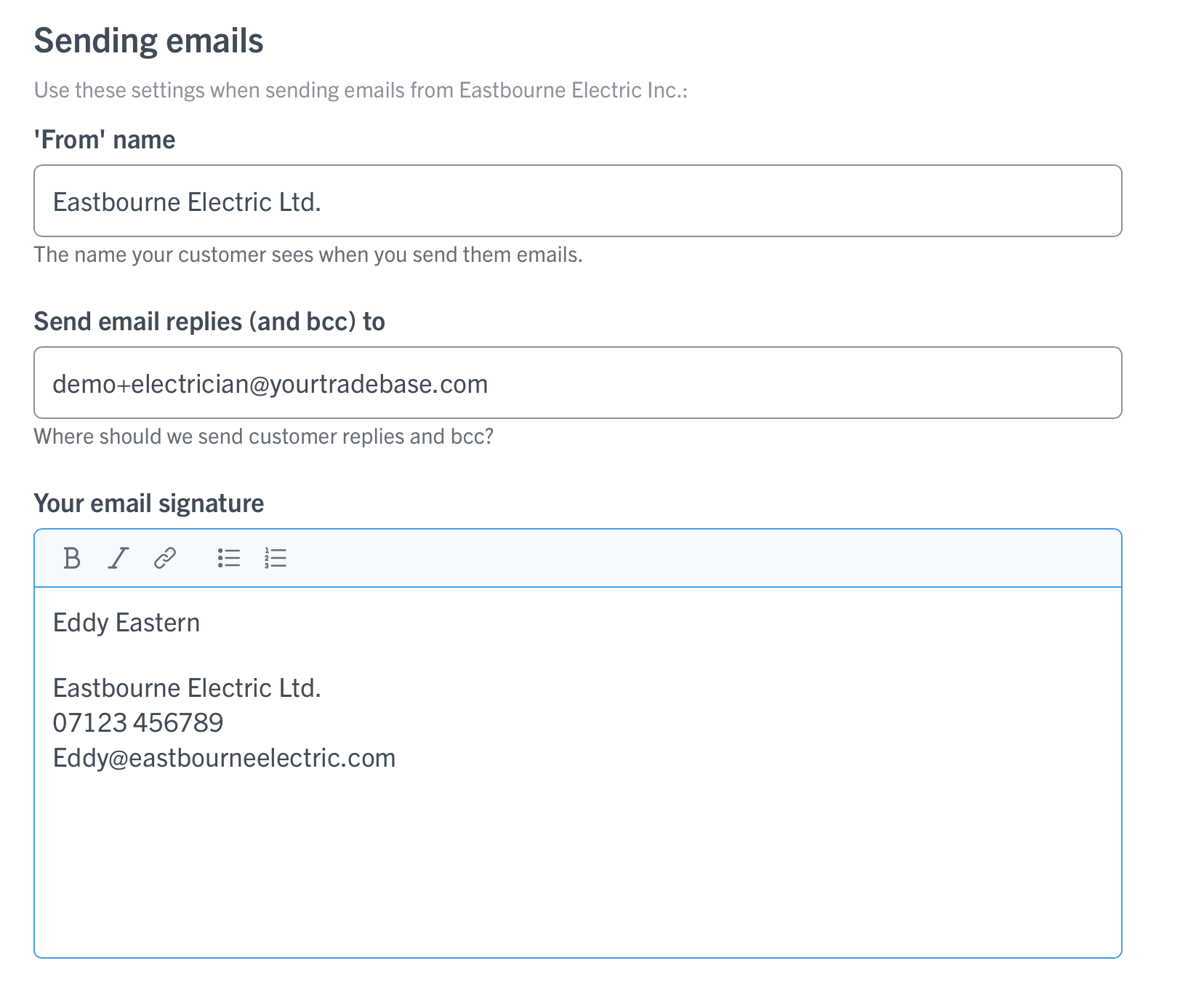
You can add as much detail as you like into your email signature including logos and short URL links to websites or social media accounts.
Setting up your email signature
Here’s how to setup your email signature:
- Head to Settings
- Under the You section, click on Your Email settings , scroll down to Your email signature
- Enter your chosen details into the signature text area along with any logos or pictures and link to your website
- Once complete select Save Changes
Your updated email signature will be added to all future new emails you create.

Add a logo to your email signature
Adding a logo to your email signature is simple. There are two ways
- You can drag and drop an image from your desktop
- Select the image icon from the banner at the top and select the file to download
 Add a short URL link
Add a short URL link
You can add a short URL link to any paperwork . Perfect for linking websites or online brochures.
In your signature box you can use this to add a link to your website or socials. Here's how to quickly add a short link:
- Head to Settings > Your Email settings
- Scroll to Your Email signature
- In a separate tab open the web page you would like to link and copy the address
- Head back to YourTradebase and highlight the word you want to add the link to.
- Select the two links icon from the toolbar above the signature box
- Paste your website link into the box and press Link. The word will turn blue and underlined
- Scroll to the bottom on the screen and Save changes

 Add a short URL link
Add a short URL link