Auto-messages – the basics
Use auto-messages to send the right message to the right customer at the right time.
- What are auto-messages?
- How to set up auto-messages
- Managing auto-messages
- See which auto-messages are scheduled
What are auto-messages?
Auto-messages help you to send the right message to your customers at the right time.
You choose which message to send, when to send it, and at what time – we'll take care of getting it sent.
How to set up auto-messages
Auto-messages can be set up with a few quick clicks by visiting Settings > Auto-messages.
There's more details about setting up auto-messages here.
Reviewing auto-messages
Once you've set up an auto-message, we'll automatically schedule it to send whenever your chosen event occurs.
You'll clearly see that an auto-message is scheduled to be sent, and can choose not to send them for particular quotes, invoices, jobs, or events.
For example, here's what you'll see for each quote if you've set up a quote follow-up auto-message:
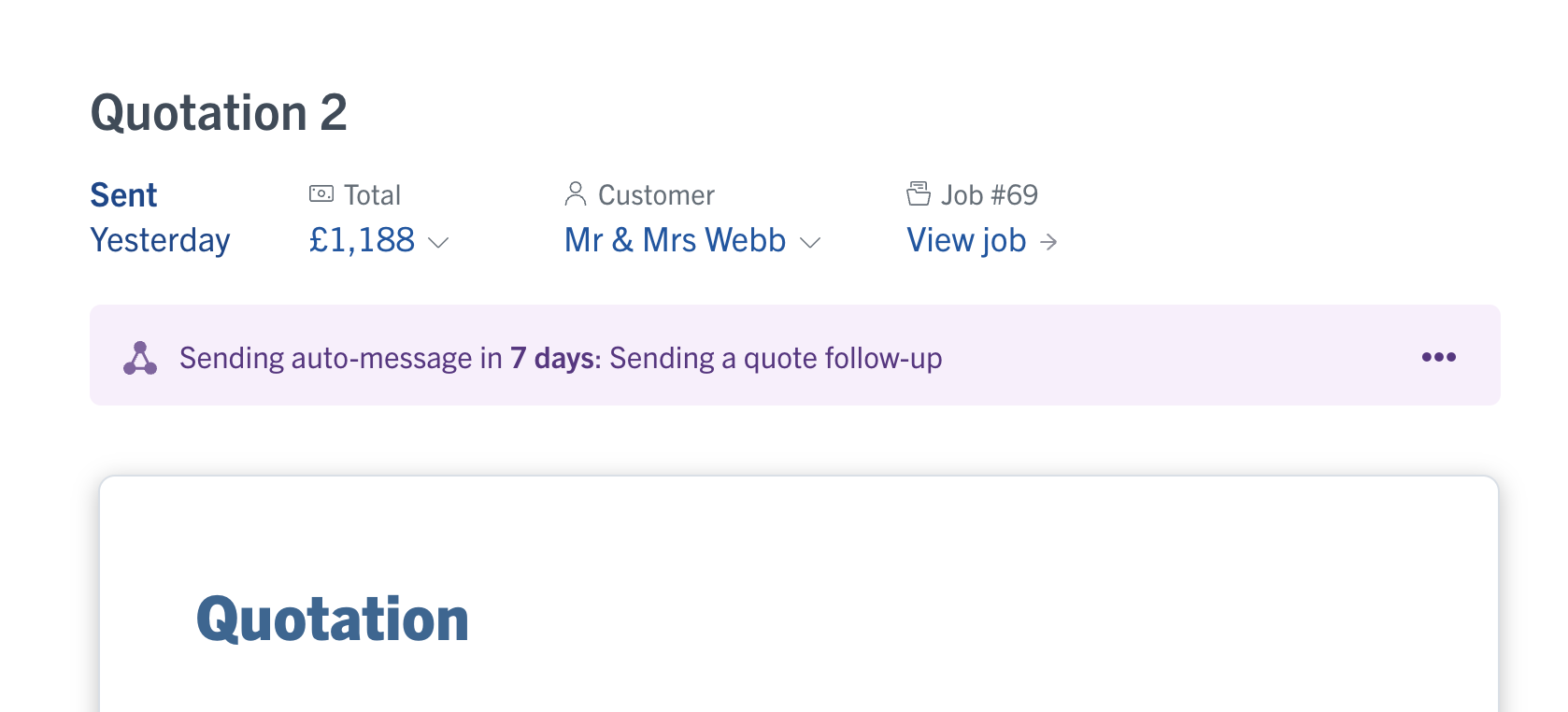
Selecting the '…' actions menu gives you a few options:
 You can:
You can:
- Preview the auto-message to see full details of what will be sent, when it will be sent, and to which customer details.
- Choose to Don't send auto-message if you don't want this particular auto-message to send. You'll be able to re-enable the auto-message if you change your mind.
- Change auto-message settings lets you make changes to the settings for what gets sent and when for this event.
See which auto-messages are scheduled
There are several ways you can see which auto-messages are scheduled:
- We'll send you a list of auto-messages due to send each day in your "What's on" email each morning
- You can see auto-messages sending today on your Home screen, under "What's on today"
- You can see how many auto-messages are due to send tomorrow on your Home screen, under "Tomorrow at a glance"
- You'll find all auto-messages due to be sent in your Schedule, just visit the day to see how many auto-messages are due to send. Select it to see details for each auto-message:

Plus – you can see any auto-messages that are scheduled to send for specific quotes, jobs, events, or invoices by visiting that screen.
